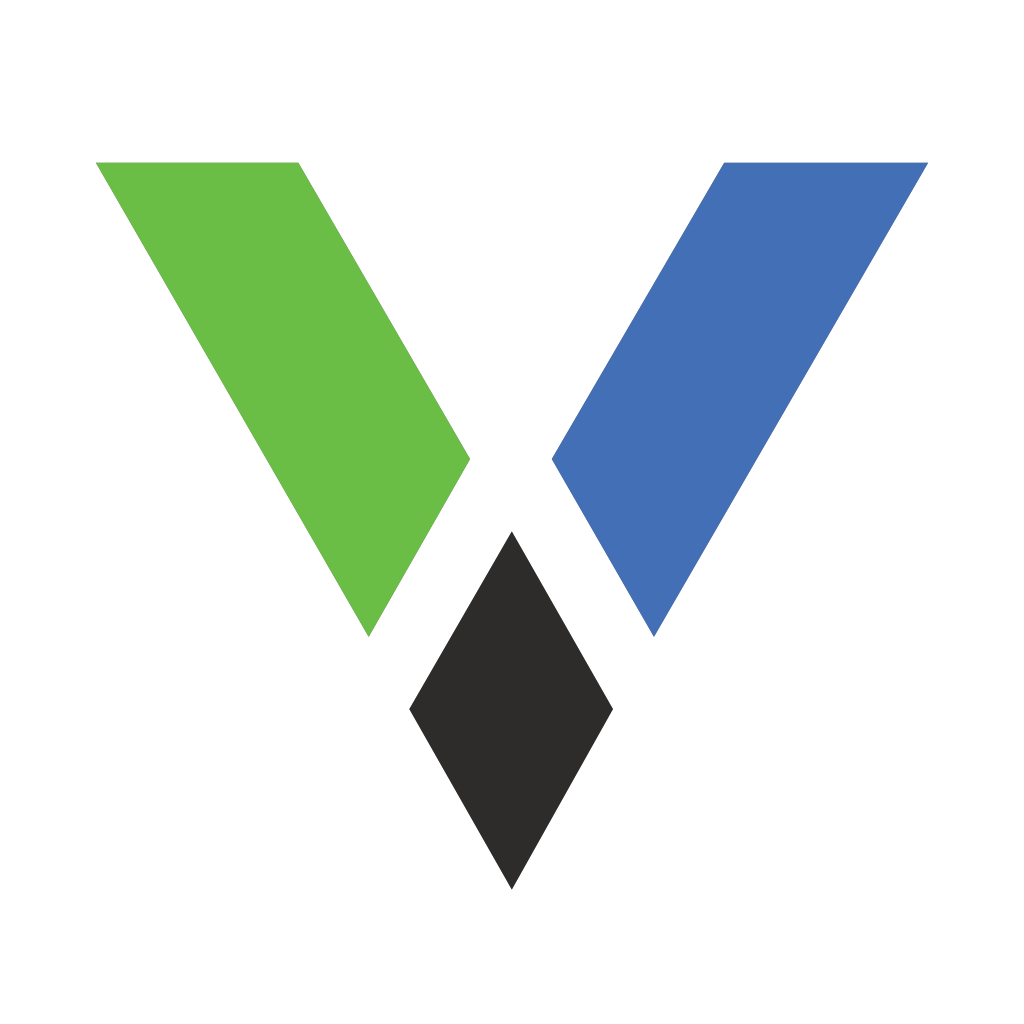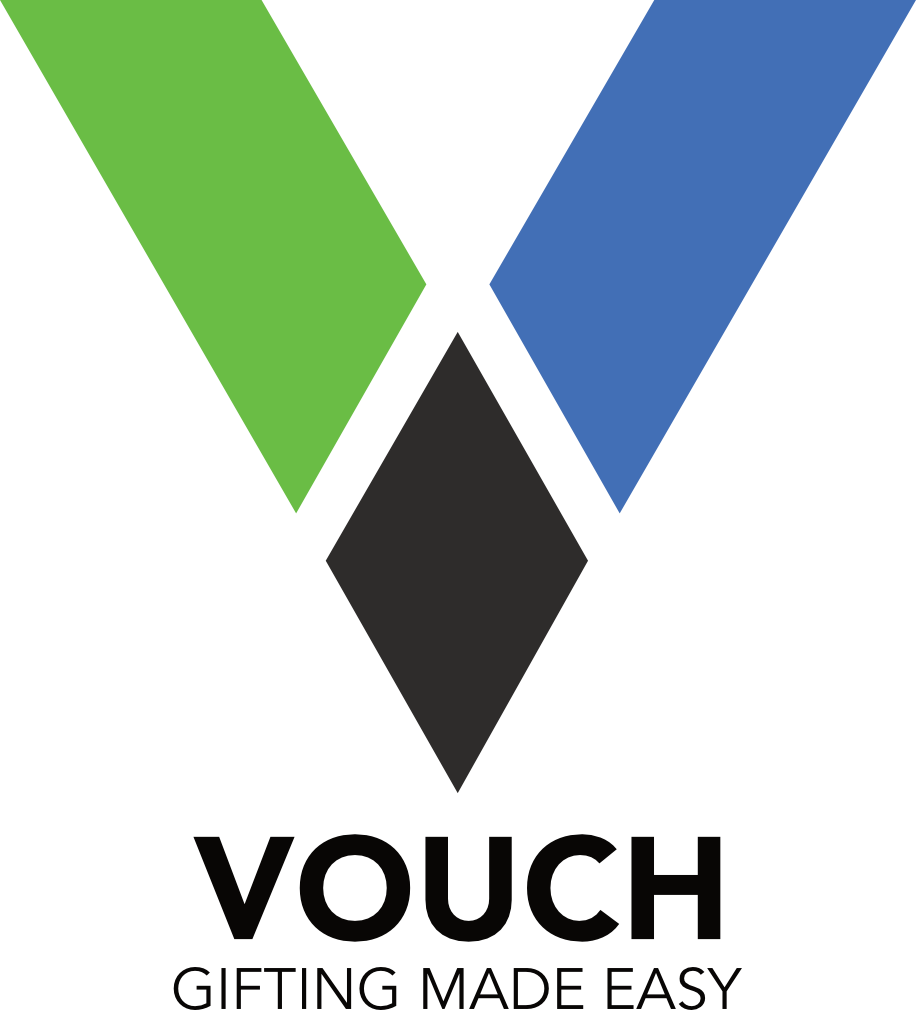How to View Vouchers in the Mobile App
Learn how to access and manage your vouchers in our mobile application
Before you begin
Make sure you have downloaded our mobile app from the App Store or Google Play Store and are logged in with your account.
1
Open the Mobile App
Launch our mobile app on your smartphone or tablet.
2
Navigate to My Vouchers
Tap on the 'Vouchers' icon in the bottom navigation bar or menu.
3
Browse Your Vouchers
You'll see a list of all your available vouchers. You can filter by 'Active', 'Used', or 'Expired'.
4
View Voucher Details
Tap on any voucher to view its details, including value, expiration date, and terms of use.
5
Access Redemption QR Code
From the voucher details screen, tap 'Show QR Code' to display the redemption code that vendors will scan.
Additional Features
- Offline access: Vouchers are cached for use without internet connection
- Share vouchers: Send vouchers to friends directly from the app
- Notifications: Receive alerts about expiring vouchers
- History: View a complete history of your voucher transactions